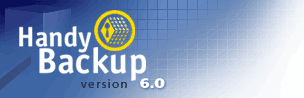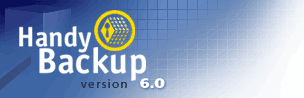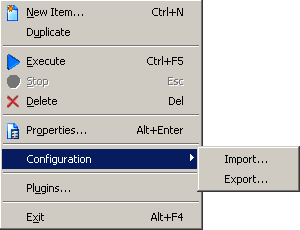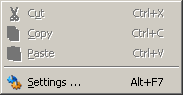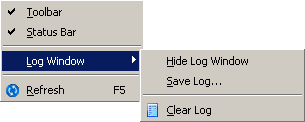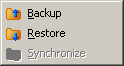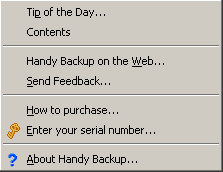Handy Backup 3.9 Help : User Interface
Program Menus
Program Menus allow managing your items, files and log messages with a number of options.
File Menu
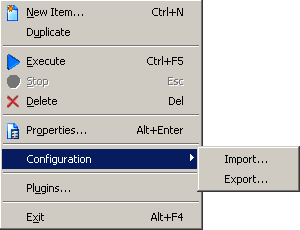
New item..: Initiates New Item Wizard to create new items.
Duplicate: Enables to make an identical copy, or several copies of an item. Such copies will appear in the Items View, their names will contain words and symbols "Copy #.. of..", for example, "Copy #1 of My documents", "Copy #2 of My documents", etc.
Execute: Starts the specified operation (backup, restore or synchronization) for a selected item.
Stop: Stops specified operation for a selected item. The button is active only when the program is performing the operation (backup, restore or synchronization).
Delete: Deletes a selected item.
Properties: Opens “Properties” window where you can view and modify properties of existing items.
Configuration: Allows to save Handy Backup configuration.
Plugins...: Allows to register or remove currently installed plugins. For details, see Plugins topic.
Exit: Closes the Handy Backup window. The program will still be able to run scheduled tasks as long as its icon is active in the system tray.
Edit Menu
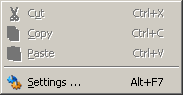
Settings..: Allows you to view and modify program settings.
View Menu
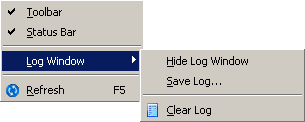
Toolbar: Shows/hides the toolbar.
Status Bar: SShows/hides the status bar.
Log Window: A number of options for log window.
Show log window: Shows log view.
Hide log window: Hides log view.
Save Log...: Saves log to a file.
Clear log: : Clears the log view.
Refresh: Refreshes the list of files and their properties in the Files View.
Actions Menu
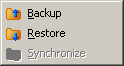
Backup: Backup selected item.
Restore: Restore selected item.
Synchronize: Synchronize selected item.
Help Menu
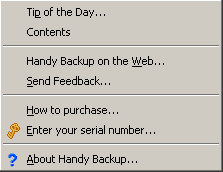
Tip of the Day..: Shows next "Tip of the day".
Contents: : Shows Handy Backup Help topics.
Handy Backup on the Web..: Opens Handy Backup web site in the browser.
Send Feedback..: Allows you to send comments and suggestions to the Handy Backup team.
How to purchase..: Opens a web page describing the purchasing and registration procedure.
Enter your serial number..: Use to register your copy of Handy Backup. For details, see Purchasing and Registration section.
About Handy Backup..: Provides information about current version of Handy Backup.
Go to Help Contents