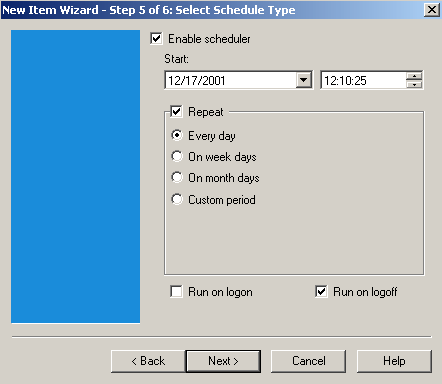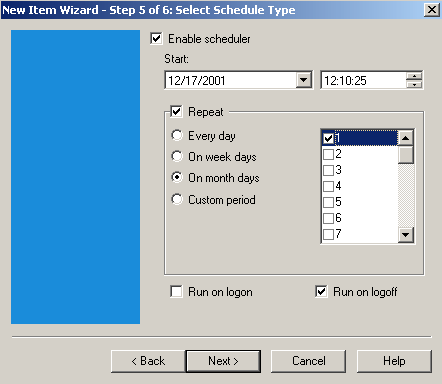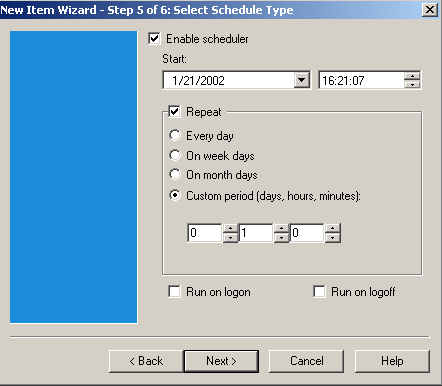|
New Item Wizard Step 5: Select Schedule Type Handy Backup 3.0 allows you to backup files at any convenient date and time. Set time intervals for performing operations with your files and folders automatically.
Enable Scheduler: Enables scheduling when checked. Otherwise, you can initiate an operation manually at any convenient time. Select an Item, and then click on an action either in Actions menu on the program toolbar or in the Context menu in Items view. If you wish to initiate a default action, just click
Start: Define date and time when to start backing up your Item. Repeat: Set a time period to repeat an operation. New Item Wizard will display one of the following windows depending on the time period chosen.
Monday - … - Sunday: Click the checkbox to set automatic backup on a selected day.
1 - … - 31: Click the checkbox to set automatic backup on a selected day.
Run on logon: Check in case you wish to run your Item on logon.
Run on logoff: Check in case you wish to run your Item on logoff. Click "Next" button to continue.
| ||||||||||||||