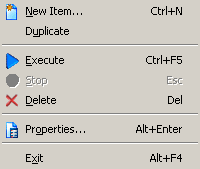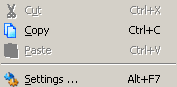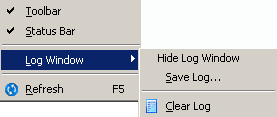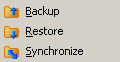|
Program Menus Program Menus allow managing your Items, files and log messages with a number of commands. 1. File Menu
New Item: Enables creation of a New Item with the help of New Item Wizard.
Duplicate: Enables you to make an exact copy of a selected Item. This copy will be displayed in Item View under the same name, only words "Copy of ..." will be added. Execute: Starts a specified operation (backup, restore or synchronization) for a selected Item. Stop: Stops a specified operation for a selected Item. Delete: Deletes a selected Item. Properties: Opens “Properties” window where you can view and modify properties of existing Items. Exit: Enables exiting the program. When you exit, the program will still perform automatic transfer if your computer is on. 2. Edit Menu
Cut: Use to delete a selected object.
Copy: Copies selected object into the clipboard. Paste: Use to paste a selected object into a new location. Settings..: Allows viewing or modifying general program settings. 3. View Menu
Toolbar: Shows the program toolbar when checked.
Status Bar: Shows status bar when checked. Log Window: Shows commands to operate with Log window and Log entries. Refresh: Refreshes list of files. 4. Actions Menu
Backup: Performs backup of a selected Item.
Restore: Performs restore of a selected Item. Synchronize: Performs synchronization of a selected Item 5. Help Menu
Tip of the Day..: Opens "Tip of the day" window.
Contents: Shows Handy Backup Help topics. Handy Backup on the Web..: Takes you to Handy Backup page on the Web. Send Feedback..: The window allows sending your comments and suggestions to Handy Backup team. Whatever you want to do – to report a bug, to make a request for a feature or to express your opinion, we are looking forward to your feedback. How to purchase..: Takes you to the Handy Backup 3.0 page describing purchasing and registration procedure. Enter your serial number..: Intended for sending to us your individual serial number in case you purchased the program. For details, see How to purchase section of the Help Contents. About Handy Backup..: Provides information about a current version of Handy Backup.
| ||||||||||||||