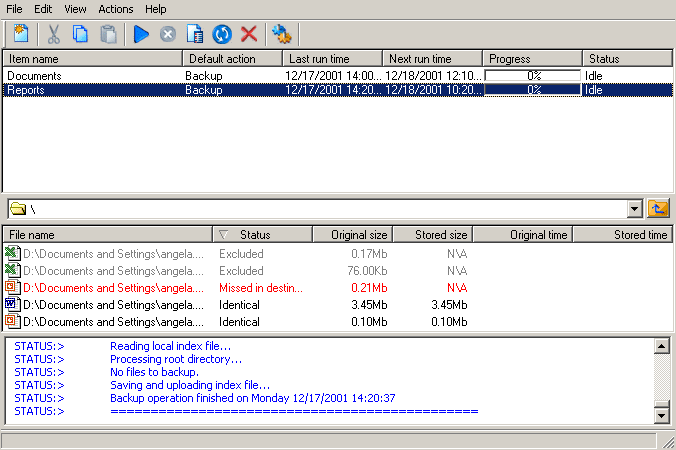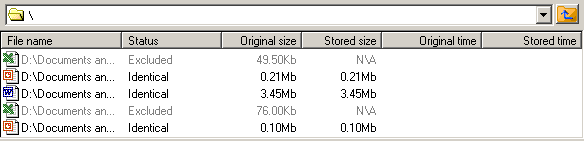|
Program Views The main window of Handy Backup 3.0 is divided into three panes (Views): Items View The pane displays all Items, their properties and their current statuses.
Item name column: Displays Items names.
Default action column: Shows a default action. To start performing an action, press Last run time column: Shows date and time of the latest run. Next run time column: Displays schedule type. Progress column: Displays progress bar that shows the amount of data transferred. Status column: Shows one of action statuses which can be:
Files View The pane displays all files in a selected Item, both at a local and a remote side, and their properties.
File name column: Displays a name of a local file.
Status column: Shows a current status of a local file comparing to a corresponding remote file. Files statuses are marked with the following colors:
Stored Size column: Shows size of a corresponding file in a remote location. Original time column: Shows a last time when a file in an original location was modified. Stored time column: Shows a last time when a file in a destination folder was modified. Note: All files in a new Item will be displayed in Files view with statuses "unknown". To see their actual statuses, press
Log View This pane shows reports on all events occurred during backup, restore and other program operations. The pane displays log messages related only to a selected Item
Different colors denote different types of log messages as defined in Log Settings. If you wish you can customize fonts and colors for all kinds of log events with the help of
| ||||||||||||||