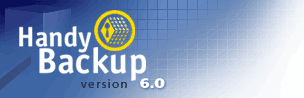

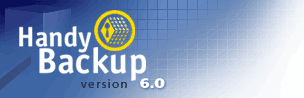 |
 |
|
|
Copyright © 2001-2017 |
Handy Backup 3.9 Help : User InterfaceContext MenusThere are three types of context menus in Handy Backup - one for each pane of the main program window. Items View Context MenuThis context menu contains a number of options to work with your items. 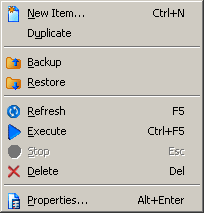
New item...: Creates a new item.
Execute: : Executes the selected item (performing backup, restore or synchronization). Stop: Stops the current operation with item. Delete: Deletes the selected item. Properties: Shows the Item Properties dialog box where you can view and modify the properties of the selected item. Files View Context MenuThis context menu enables you to operate with files/folders included in your item. 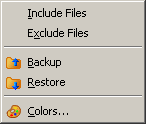
Include Files: Includes files previously excluded from the given item. You can perform required operations (backup, restore, synchronization) with selected files through Files View context menu. Colors..: Enables to customize font colors denoting different statuses of files. Log View Context MenuThis context menu enables you to manage log messages and customize their colors. 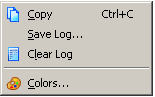
Copy: Copies the contents of the Log View to the clipboard. |
 |