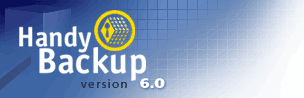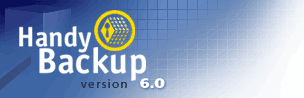Handy Backup 3.9 Help : Basics
Managing Data With Handy Backup
Item
To make Handy Backup operate with your data, you need to create one or several items. Items are listed in the top view in the program window. For each item you specify:
- Item name;
- Type of operation (backup, restore, synchronize);
- Folders and files to process;
- Backup / restore locations;
- Compression, encryption and other options;
- Scheduling - when and how often to backup your data;
- Advanced options.
You can create new items, delete them and modify their properties as follows:
Create new item
You can easily create a new item with the help of Handy Backup "New Item Wizard". Click  "New Item" button on the program toolbar to open the Wizard and follow its instructions.
"New Item" button on the program toolbar to open the Wizard and follow its instructions.
Once an item is created, it will be displayed in Items View in the program window. All files and folders included in a selected item will be displayed in Files View in the program window.
All files of a new item are shown with "Unknown" status. Click the  "Refresh" button to see their actual statuses.
"Refresh" button to see their actual statuses.
|
Note: Once you’ve created a Backup item, the program will create a corresponding index file (backup.hbi or spanXXXX.hbi in case of backup on CD, where XXXX is a hexadecimal number of span) containing information about files included in this item. Index files are stored along with backup files. They are necessary to perform restoration and synchronization, so be careful with these files: it is not recommended to modify them manually.
|
Modify item
You can view and modify item properties (such as its name, initial data set etc.) any time you wish. Select required item in the Items View and press  "Properties" button. The "Properties" dialog will appear. Choose a tab with item properties you wish to modify. For details, see Item Properties topic.
"Properties" button. The "Properties" dialog will appear. Choose a tab with item properties you wish to modify. For details, see Item Properties topic.
Delete item
If you want to delete an item, select it in the Items View and click  "Delete" button in the program toolbar.
"Delete" button in the program toolbar.
|
Note: If you delete an item, your files and folders will not be deleted neither from their original location, nor from their backup location.
|
Go to Help Contents