 |
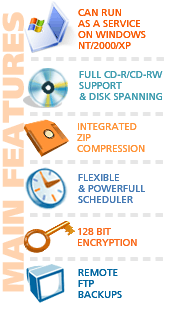
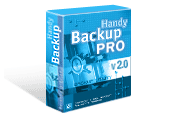
Copyright © 2001-2007
Novosoft Inc.
|
Handy Backup 3.7 Help : User Interface
Item Properties
You can view and modify properties of your item any time you wish. Select an item and press  "Properties" button. The "Properties" dialog will appear. Note that the program will display different properties sets for different item types (Backup item, Restore item, Synchronize item). "Properties" button. The "Properties" dialog will appear. Note that the program will display different properties sets for different item types (Backup item, Restore item, Synchronize item).
Backup item properties
- Name: Use to modify item name.
- Backup Set: Use to modify backup set (files and folders to be backed up). For details, see Specify Backup Set.
- Storage: Use to redefine a location where to backup your data or to change proxy settings. For details, see Select Destination .
- Advanced: Use to define advanced operations with your files/folders. For details, see Advanced Backup Settings.
- Operation: Use to change compression and encryption parameters. For details, see Compression and Encryption.
- Scheduling: Use to select another schedule type. For details, see Scheduling.
- Actions: This section enables to run any program before/after operation with your item. For example, you can run an antiviral program before backing up your data.

(Click to enlarge)
Restore item properties
- Name: Use to modify item name.
- Storage: Use to see the location of the index file from which your data is restored.
- Backup Set: Use to edit restore locations. For details, see Select Restore Locations.
- Advanced: Use to set advanced operations with your files/folders. For details, see Advanced Restore Settings.
- Password: Use to edit your password. For details, see Enter Password for Decryption.
- Scheduling: Use to select another schedule type. For details, see Scheduling.
- Actions: Similar to "Actions" tab in Backup item properties" (see above).
Synchronize item properties
Go to Help Contents

|
 |
 |





