 |
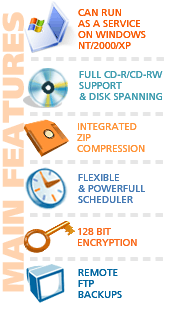
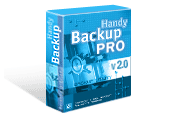
Copyright © 2001-2007
Novosoft Inc.
|
Handy Backup 3.7 Help : How To Operate With Data
Backup item : Specify Backup Set
This step allows you to select files and folders you want to backup.
You can include different files and folders in one Backup item. You can exclude from Backup item subfolders or files that you do not want to backup. Besides, you can specify types of files to be processed or ignored by the program.

- Checkmarks:
- The black checkmarks near a file or folder indicates that they are included in the backup set. Grey checkmark near a folder shows that some files or subfolders in the folder are excluded.
- To add drives or folders:
- Click "Add" button and choose "Folder". In "Browse for folder" dialog you can select a drive or a folder. Repeat the selection procedure if required, e.g. in case if you need to backup folders located on different hard drives or subfolders of different folders, etc. The list of selected folders will be displayed in the upper box of the Wizard. To see contents of the selected folder, click the “plus” sign next to it (“plus” sign will convert into the “minus” sign).
- To add files:
- Click "Add" button and choose "Files". In "Select a file or files" dialog select files and press "Open" button. Repeat the procedure in case you want to backup several files from different folders. The list of selected files will be displayed in the upper box of the Wizard.
- To remove folder or file:
- Select folder or file and click "Remove" button. Note that you can use "Remove" button only for root folders or files. For subfolders or non-root files you should use exclusion.
- To exclude subfolders or files:
- If you do not want to backup some subfolders or files, remove checkmarks from them. Such subfolders or files will be displayed in Files View with "Excluded" statuses.
- To include or exclude files from Files View context menu:
- You can also include or exclude selected files through context menu in Files View. Right-click on a file and choose corresponding command from the menu.
- Include masks:
- Specify files types you wish to include in your item.
- Exclude masks:
- Specify files types you wish to exclude from your item.
|
Note that in current version of Handy Backup you can use wildcards only for files, not folders.
|
- Plugins:
- Handy Backup 3.7 allows you to use special plugins to backup ICQ and Microsoft Outlook files. For details on how to use these plugins, see Plugins section.
Press here to continue.
Go to Help Contents

|
 |
 |





